
First of all, you have to download the latest Microsoft Monitoring Agent. This version allows you to configure both the Visual Studio Online Application Insights and the SCOM integration, it is a huge leap on. You can monitor .NET and Java applications, running on-premise or on Windows Azure, and Windows Phone 8 apps.

Then you must enter the Account ID and the Instrumentation Key. Both are unique to the Visual Studio Online account.


It is possible to choose Microsoft Update as a update source. It is the recommended option, and unless you already have another update source (WSUS, SCCM) you don’t have a lot of choice :)

That’s all. After we finish the installation, the configuration command prompt will automatically pop up, scanning your IIS. I am running it on a Microsoft demo VM, so never mind about the TFS applications and the others. The one we care about is the FabrikamFiber.Web.


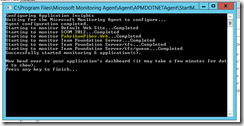
Now you only need to give the service some minutes of data gathering in order to start composing your data. Meanwhile, one among the big amount of possible choices is to create a summary dashboard – here’s how:

Correct, you only need to set a name and select the Application you want to aggregate data for. It is pretty cool by the way :)

Opportunities are broad – you can monitor the Application or deep dive on a specific performance or reliability value. Keep in mind that it is possible to define a metric in a very quick and easy way, so you can even use your own metrics as a baseline for evaluating the Application’s lifecycle and its values.