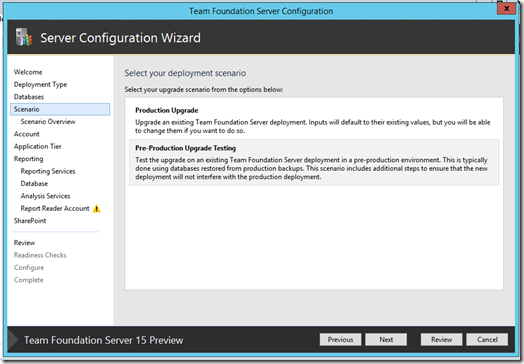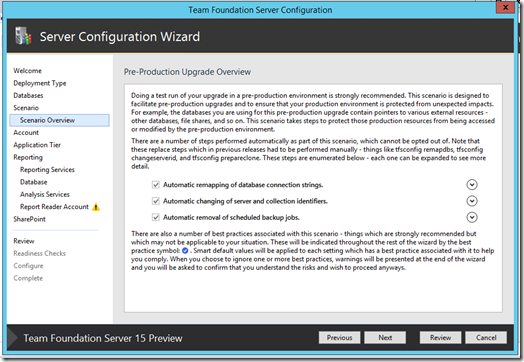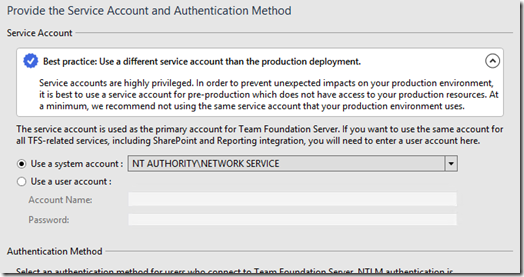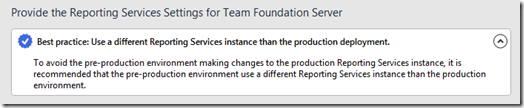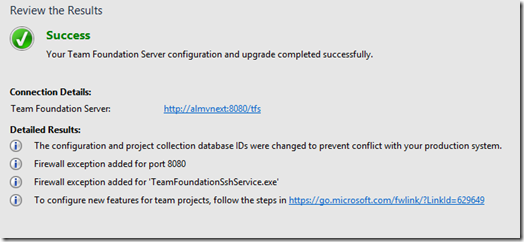In the last post we saw how to install and configure TFS 15. What about upgrades?
Well, there are some changes… ![]()
Starting from the usual wizard, you will select the option for existing databases:
Then you need to point it to the appropriate database server – nothing new here:
Now, this is great. Do you want to run a Production Upgrade or a Pre-Production (testing!) Upgrade?
Let’s go for the latter, as the Production Upgrade is exactly what we have in the current version and there are no changes to that (except for Search).
The next step is pure guidance:
All the TFSConfig commands are going to be executed by the wizard, which means that the headaches from test upgrades and the risk of conflicting with a production instance are now gone!
This is the list of what actually happens at this stage:
There are suggestions, as you can now see:
This is really brillant. All the steps are actually the same as a production upgrade, but with all these added tips and especially with the automated cloning steps at the beginning this new wizard really brings value to the TFS Administrator.
Here is the result:
Note that Search is not automatically installed during an upgrade, because it is an opt-in service and given the deployment size it might lead to performance issues installing it by default.
Upgrading also means the new Work Item Form is disabled – it is another opt-in feature. Once you enable it, you can configure who can request it:
This is really a fantastic job by the TFS team!